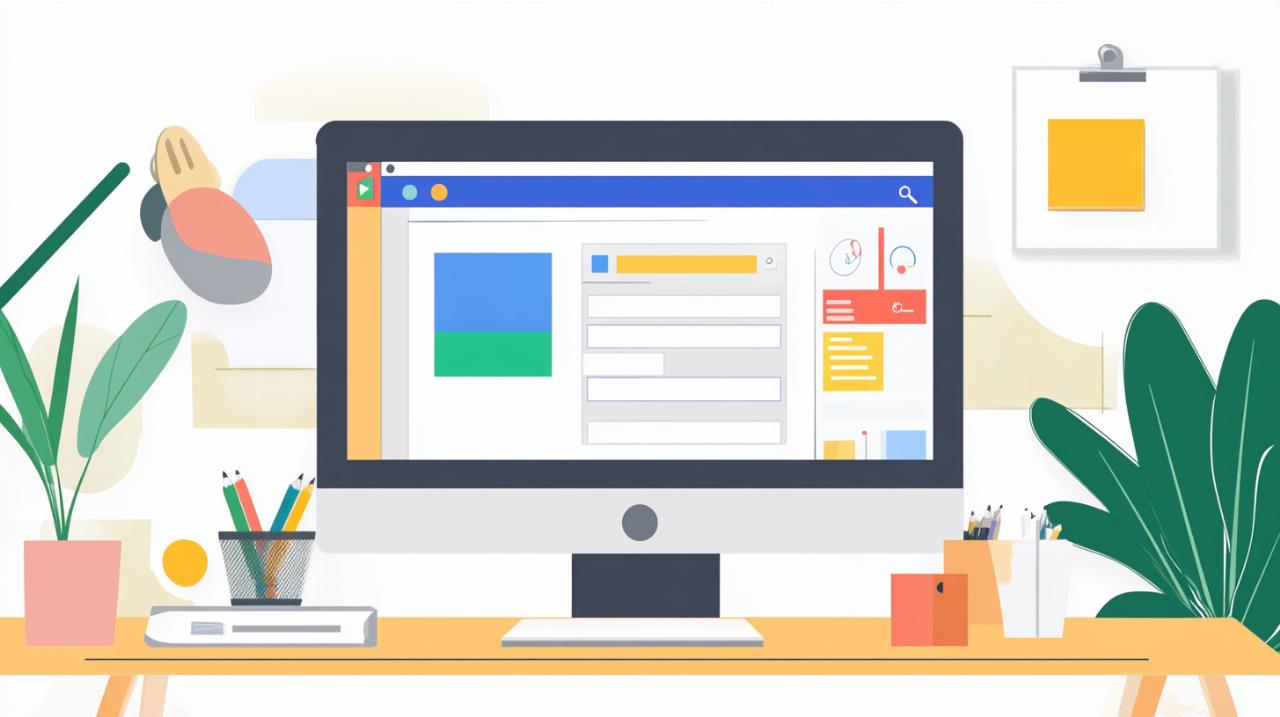How to Save Your Google Chrome Favourites: Advanced Techniques for Backing Up and Organising Your Bookmarks
The digital age has transformed how we navigate the vast expanse of the internet, and for millions of users worldwide, Google Chrome serves as the primary gateway to this information superhighway. Within this browser lies a treasure trove of carefully curated links, each representing a moment of discovery or a resource deemed valuable enough to revisit. These collections, known as bookmarks or favourites, form an essential part of our online experience, yet they remain vulnerable to data loss, system failures, and the inevitable march of technological change. Understanding how to properly safeguard and organise these digital waypoints has become not merely a convenience but a necessity for anyone who relies on the web for work, research, or leisure.
Mastering the Art of Exporting and Importing Chrome Bookmarks
The foundation of any robust bookmark management strategy begins with the ability to create a portable archive of your favourites. Google Chrome offers a straightforward mechanism for exporting your entire bookmark collection into a single file, preserving not only the links themselves but also the folder structure you've painstakingly developed over time. This process transforms your bookmarks into a universally recognised HTML document, a format that dates back to the earliest days of the web yet remains remarkably resilient and compatible across different browsers and platforms. The beauty of this approach lies in its simplicity and reliability, ensuring that your data remains accessible regardless of which system you're using or whether you've got an active internet connection.
Creating a Portable HTML Archive of Your Favourites
To begin the export process, open Google Chrome and navigate to the main menu by clicking the three vertical dots located in the upper right corner of the browser window. From this menu, hover over the Bookmarks option to reveal a secondary menu, then select Bookmark Manager. Alternatively, you can access this interface directly by pressing the keyboard shortcut combination of Control, Shift, and O on Windows systems, or Command, Shift, and O on Mac computers. Once the Bookmark Manager opens, you'll find another set of three vertical dots positioned in the top right corner of this interface. Clicking these dots reveals several options, among which you'll find the Export Bookmarks command. Selecting this option prompts Chrome to open a standard file save dialogue box, allowing you to choose a destination folder and provide a descriptive name for your backup file. The resulting document will carry an HTML extension and contains every bookmark you've saved, meticulously organised according to your existing folder hierarchy. This file serves as a complete snapshot of your favourites at that particular moment in time, making it an invaluable resource for disaster recovery or system migration scenarios.
Restoring your bookmark collection across different devices
The process of importing bookmarks proves equally straightforward, allowing you to restore your favourites on a new computer or after a fresh browser installation. Return to the Bookmark Manager using the same methods described earlier, then click the three dots in the upper right corner of this interface. This time, select Import Bookmarks from the menu options. Chrome will present you with a file browser window where you can navigate to the location where you saved your HTML backup file. Upon selecting this file and confirming your choice, Chrome immediately processes the document and reconstructs your bookmark collection within the browser. The imported favourites appear exactly as they were when you created the backup, complete with all folders and organisational structures intact. This capability extends beyond Chrome itself, as the HTML format enjoys widespread compatibility with other major browsers including Firefox, Microsoft Edge, and Safari. Should you decide to switch browsers or need to work across multiple platforms, this interoperability ensures your carefully curated collection travels with you seamlessly.
Leveraging google account synchronisation for automatic backup
While manual exports provide tangible backup files that you control directly, Google Chrome offers a more elegant solution through its built-in synchronisation features. By signing into Chrome with a Google account, you activate a continuous backup process that automatically safeguards your bookmarks alongside other browsing data such as passwords, history, and settings. This cloud-based approach eliminates the need for manual intervention, creating a living backup that updates in real time as you add, modify, or remove bookmarks. The synchronisation system operates silently in the background, requiring no user action once properly configured, and provides the additional benefit of making your favourites accessible from any device where you sign into Chrome with the same Google credentials.
Setting up chrome sync to protect your browsing data
Activating synchronisation requires just a few moments and begins by clicking on your profile icon, typically found in the top right corner of the Chrome window adjacent to the address bar. If you haven't already signed into Chrome with a Google account, you'll see a prompt encouraging you to do so. Clicking this prompt opens a sign-in interface where you can enter your Google email address and password. Once authenticated, Chrome immediately begins the synchronisation process, uploading your existing bookmarks to Google's servers whilst simultaneously checking for any favourites that might exist in the cloud from previous sign-ins on other devices. The settings for synchronisation can be customised by navigating to Chrome's main settings page, which you access through the three-dot menu in the upper right corner. Within the settings interface, locate the section titled You and Google, where you'll find detailed controls for what types of data Chrome synchronises. By default, bookmarks are included in the sync process, but you can review and adjust these preferences to suit your specific needs and privacy concerns.
Managing multiple devices with seamless bookmark integration
The true power of Chrome Sync reveals itself when you work across multiple devices throughout your day. A bookmark saved on your desktop computer at the office appears moments later on your laptop at home, your tablet whilst travelling, or your smartphone whilst out and about. This seamless integration eliminates the friction of manually transferring favourites between devices and ensures that your most current collection remains available regardless of which screen you're viewing. The synchronisation system intelligently handles conflicts that might arise when bookmarks are modified on multiple devices simultaneously, generally preserving the most recent change. For users who maintain separate professional and personal browsing contexts, Chrome's profile system allows you to create distinct collections of bookmarks, each synchronised to a different Google account. This separation proves particularly valuable for consultants, freelancers, or anyone who juggles multiple roles and prefers to keep their digital resources compartmentalised.
Advanced organisation strategies for your chrome favourites
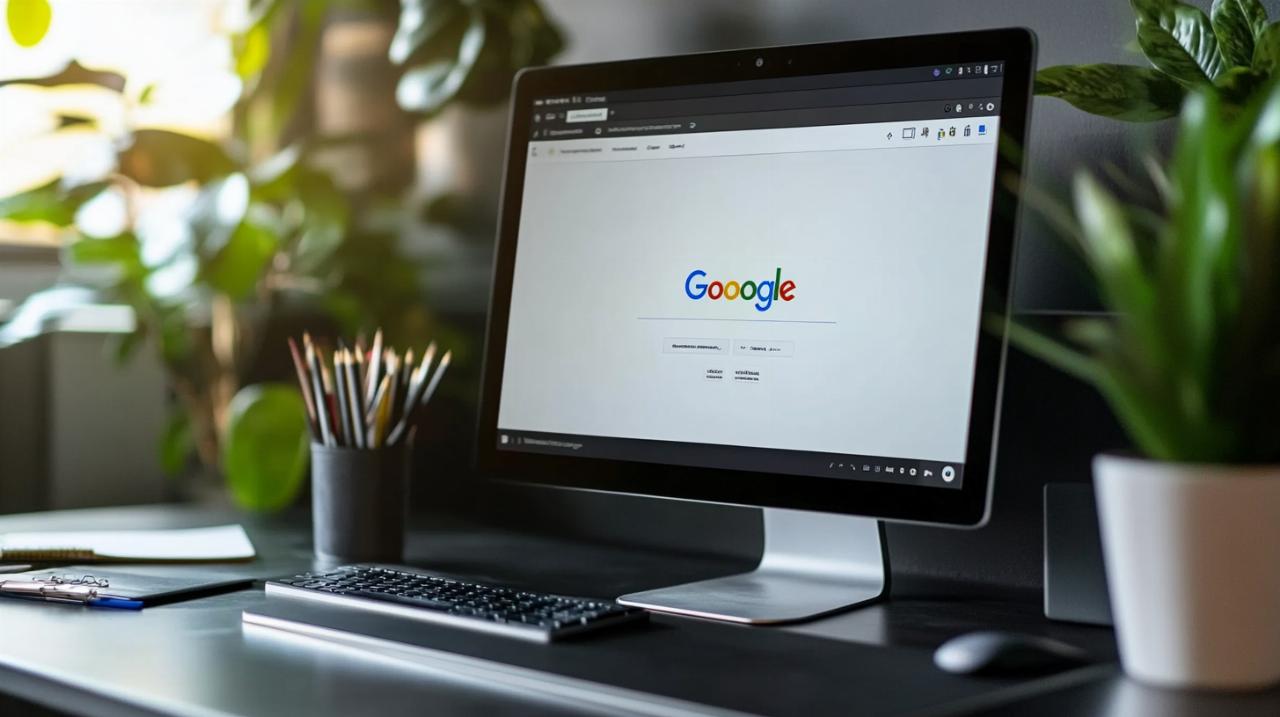 A backup strategy proves only as valuable as the organisational system it preserves. Over time, bookmark collections tend to grow unwieldy, accumulating dead links, duplicates, and resources that no longer serve their original purpose. Implementing a thoughtful organisational structure from the outset prevents this digital clutter whilst simultaneously making your favourites more useful and easier to navigate. The Bookmark Manager in Chrome provides all the tools necessary to create sophisticated filing systems, though success ultimately depends on establishing clear conventions and maintaining the discipline to apply them consistently.
A backup strategy proves only as valuable as the organisational system it preserves. Over time, bookmark collections tend to grow unwieldy, accumulating dead links, duplicates, and resources that no longer serve their original purpose. Implementing a thoughtful organisational structure from the outset prevents this digital clutter whilst simultaneously making your favourites more useful and easier to navigate. The Bookmark Manager in Chrome provides all the tools necessary to create sophisticated filing systems, though success ultimately depends on establishing clear conventions and maintaining the discipline to apply them consistently.
Structuring bookmark folders for efficient web navigation
The folder system within Chrome bookmarks operates much like the directory structure on your computer's hard drive, allowing you to create nested hierarchies that reflect how you conceptualise different categories of web resources. A thoughtful approach might begin with broad top-level folders representing major areas of interest or responsibility, such as Work, Personal, Research, Shopping, and Entertainment. Within each of these primary categories, you can create subfolders that drill down into more specific topics. For instance, a Work folder might contain subfolders for different projects, clients, or functional areas like Marketing, Development, and Administration. The key lies in developing a taxonomy that matches your mental model whilst avoiding excessive nesting that makes navigation cumbersome. Many users find that limiting their folder depth to three or four levels strikes the right balance between organisation and accessibility. As you create this structure, consider how frequently you'll need to access different categories of bookmarks. Frequently consulted resources might deserve placement in the Bookmarks Bar, the special folder that displays directly below the address bar for instant access.
Implementing a Robust System for Categorising and Tagging Links
Beyond folders, the names you assign to individual bookmarks play a crucial role in maintaining a useful collection. Chrome automatically suggests the page title when you save a bookmark, but these default names often prove unnecessarily verbose or unhelpfully generic. Taking a moment to edit bookmark names during creation pays dividends later when scanning through long lists of favourites. Effective bookmark names strike a balance between brevity and descriptiveness, conveying enough information to jog your memory about the resource whilst remaining compact enough to read at a glance. Some users develop informal tagging systems by incorporating relevant keywords into bookmark names, effectively creating searchable metadata. For example, a bookmark to a recipe might be named Chocolate Cake Recipe Easy Vegan rather than simply accepting the page's default title. This approach enhances Chrome's built-in search functionality, which allows you to find bookmarks by typing keywords into the address bar. Regular maintenance sessions, perhaps conducted quarterly, help keep your bookmark collection fresh and relevant. During these reviews, delete obsolete links, consolidate duplicates, update folder structures as your needs evolve, and verify that important bookmarks still point to live, relevant content.
Safeguarding your digital library: best practices for bookmark management
Even the most sophisticated organisational system requires protection through consistent backup practices and thoughtful security measures. The combination of local exports and cloud synchronisation provides redundancy that guards against data loss from various failure scenarios. However, true bookmark security extends beyond simple backups to encompass considerations of privacy, encryption, and disaster recovery planning. Understanding these broader principles helps ensure that your favourites remain both secure and accessible over the long term.
Establishing a Regular Backup Routine for Peace of Mind
The ideal backup strategy combines the convenience of automatic cloud synchronisation with the security of periodic manual exports. Whilst Chrome Sync provides continuous protection against everyday scenarios like accidental deletion or device loss, maintaining offline HTML backups offers insurance against more catastrophic situations such as Google account compromises or extended service outages. Consider establishing a routine where you export your bookmarks to a local file on a monthly or quarterly basis, depending on how frequently your collection changes. Store these backup files in a secure location, ideally using a dedicated folder that itself gets included in your regular computer backup routine. For added protection, consider saving copies to external storage devices or uploading them to a secondary cloud storage service separate from your Google account. This defence-in-depth approach ensures that multiple independent failures would need to occur simultaneously before your bookmarks become truly unrecoverable. When storing bookmark backups, pay attention to file naming conventions that incorporate dates, making it easy to identify the most recent backup and track the evolution of your collection over time.
Exploring third-party solutions and cloud storage options
Whilst Chrome's native features cover the essential requirements for most users, various third-party solutions offer enhanced capabilities for those with more demanding needs. Browser extensions like Raindrop.io, Bookmark Sidebar, and SuperSorter provide advanced organisation features including visual thumbnails, collaborative sharing, and sophisticated search functions. These tools typically maintain their own cloud storage independent of Google's infrastructure, providing an additional layer of redundancy. Many of these services offer free tiers suitable for personal use whilst charging for premium features or higher storage limits. Before adopting any third-party bookmark manager, research its security practices and consider how comfortable you feel entrusting another organisation with access to your browsing history. Some users prefer to maintain their bookmark backups within established cloud storage platforms like Dropbox, OneDrive, or iCloud Drive, where the files benefit from enterprise-grade security measures and versioning systems that preserve historical copies. This approach combines the universal compatibility of HTML exports with the accessibility and protection of modern cloud infrastructure. Regardless of which combination of tools and services you choose, the fundamental principle remains consistent: multiple independent backups distributed across different storage locations provide the most robust protection for your valuable collection of digital resources.